
Creating a photography packet probably isn’t the first thing on your mind, but it has definite benefits.
- It contains your updated prices
- It can have contact info, hours of operation, etc.
- It features samples & descriptions
- It’s convenient to send through email
- It’s handy to have printed out to give to potential clients for in-person meetings
Some may still prefer only sending links to clients, which works fine, but there are differences to consider. Sending a general portfolio link could lead them all over your site and prevent them from finding the info they’re seeking right away. Sending them a link to a page with a breakdown of prices and samples is a better option.
Ever paranoid, I like to have another way for them to receive info. So along with some things written in the email itself, I suggest providing a link as well as attaching a packet that they’ll be able to download and access even without an internet connection.
So now that you know why it’s a good idea to have a packet, let’s discuss how to create one.
I am coming from a design background so if you are not, you may want to ask one of your designer friends (or seek out some potential help.) If you want to make it yourself, then great! My program of choice is Adobe InDesign but I know you can make PDF’s in word (unfortunately it is still a very limited program to work with from a visual point of view.) If you don’t have any design programs, try looking for free versions online.
First you will need to pick a focus. Is this a generic packet that has all your services? Or is it specific to a genre like wedding, product, or corporate? I lean towards having separate packets so that when a client sends an inquiry, I’m able to respond with the one that best fits their needs.
Once you decide what the packet will focus on, you want to have all your written information ready. This is a place where text editors come in handy. Type up your services, contact info, prices, and any other info you see fit. This will be easy to copy and paste later.
At this point you can choose your favorite images of that genre to include. Save them in their own folder where you saved your packet file so everything stays organized.
You should also have your logo somewhere within this and the overall scheme should match the rest of your branding.
Determining the order is the next task to tackle. I’ve found this to work for me:
Cover
About me/contact info page
Pricing/sample pages
Depending on the type of photography you offer, you may feel the need to order things differently or have different sections completely. Do whatever makes the most sense for your business.
Alright, here comes the fun part; actually designing the thing!
Since you have all the parts squared away from previous steps, all you have to do now is plug them in. I suggest having your sample images take up a large portion of the page (this is what clients really want to see.) Set your text in a standard size (10-12) in either a font that matches your brand, or is something very easy to read. Since this has the potential to be read on small screens, it is imperative that it is legible!
When you feel confident with the layout, proofread everything a few times. Nothing looks more unprofessional than a description filled with typos.
The final step is exporting a web-optimized PDF (so that it won’t be a huge file) making it easy to send through email. Be sure to print a couple on nicer cardstock so you can bring them with you to client meetings. It will really show them you are thorough and care about quality.
So those are the basics of making a packet. If you have specific program questions, it’s best to troubleshoot while you go. There are a bunch of tutorials online of whatever program you are working in.
Hopefully this new piece of marketing will help your clients, new & old!
May the light be with you.

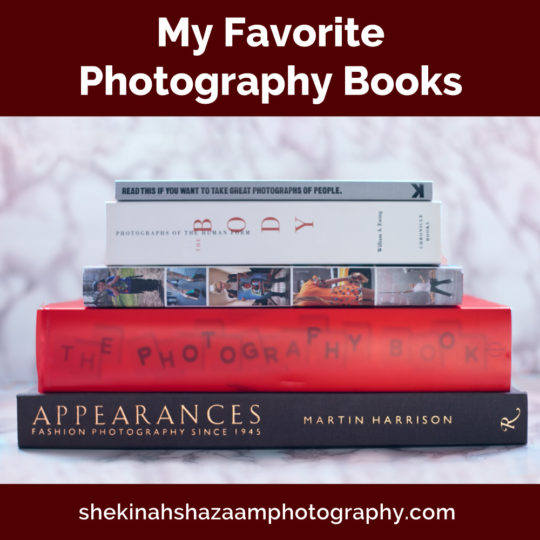



Sorry, the comment form is closed at this time.