
What’s often mistakenly called “photoshopping” is actually what editors & photographers refer to as retouching. Along with fixing exposure or changing color temperature, this is a crucial step in editing that helps complete an image. Sometimes, people over-edit until their subjects no longer look human. Unless you’re doing an extraterrestrial shoot, you’ve gone too far.
A caveat I should mention is that in certain genres *cough* editorial fashion *cough* it is still expected for an image to be over-edited. While I’m never a fan of this air-brushed “perfection” you may have to follow through with it if you work for a magazine or even on ADs that will be in one.
While I wouldn’t refer to these as rules, they are still guidelines that I notice several excellent photographers abide by. You can do what you want with your work of course, but if you are curious about how I retouch, here are some practices I recommend to use and others to avoid.
This is step 4 for me in my editing workflow, if you’d like to know how the rest of my process goes, check out this post.
DO
remove distracting flyaway hairs
Maybe it’s because I have natural hair that stays in an overall big shape on my head and doesn’t have teeny tiny strands that venture far away, but this is one of my biggest pet peeves. If you have a background that greatly contrasts with your subject’s hair, it is even more noticeable. Sometimes these strands can block your subject’s eyes as well, so taking care of them will really clean up the image.
If a hair seems out of place on the face, take care of it just as you would if it were on the head. These can consist of sparse beard hairs on the cheeks, brows sticking up, or even downturned lashes.
remove acne spots
This could also be a personal choice because I’ve grown up with troublesome skin, but most people aren’t going to want their blemishes showcased to the whole world. What isn’t that apparent in person becomes much more so in an enlarged photo.
even out skin tone
Sometimes, a person’s cheeks or chin can appear a slightly different color than the rest of their face. Those grey or green tones can look unnatural, so evening out their face will help them look like themselves again.
brighten light colored eyes
Unless you had a fill light or reflector bouncing towards their eyes, they will often be darker than they appear in real life because of the shadow cast from the brow. Use great discretion with this step, as too much brightening can make a person look otherworldly.
DON’T
remove every pore on a subject’s face
As I mentioned above, aside from some dated looking magazine ADs, airbrushing the flesh until there’s only a blurry mass left is just too much. With this treatment, your subject no longer looks real and in no way looks like themselves.
remove freckles, moles, or birth marks
These are physical features that really make a person unique (or at least distinct.) Unless they specifically request that you remove something, leave those features as is.
change the color of their hair, skin, or eyes
Once again, unless they ask for it or you’re doing a fantasy shoot, leave their coloring as it naturally is. I like to bring more saturation & luminance to skin, but the overall color stays the same.
morph physical features
Something also seemingly ‘the norm’ in fashion editorials is using the warp effect to make people appear thinner, change noses, make lips plumper, etc. This has led to so many body dysmorphia issues to all who see those altered images. I’d prefer the true beauty of my subject shine through without giving them the ‘digital needle.’
METHODS
If you’re just starting out with retouching, it’s always safe to make a duplicate layer of your image, or even a new blank layer on top labeled with the changes being made. For example ‘skin,’ ‘eyes,’ or ‘hair.’ That way, if you go too far with a particular area, you can always erase changes or reduce the opacity.
I switch between the spot healing tool & the clone stamp tool depending on what needs to be done. As a general rule though, spot healing works great for acne, dark spots, & blemishes when set to ‘content aware.’ The clone stamp tool is useful when large areas need to be blended with other large areas.
You’ll find that each person you shoot will require different levels of retouching. When working on a bunch from the same session, I find it helpful to keep a few open at the same time in Photoshop so that I can ensure consistency with the changes.
Whew, that was a lot. I may go more in depth with a real-life example by showing each step in the future, but for now, I hope these guidelines will be a good start for you.
May the light be with you.


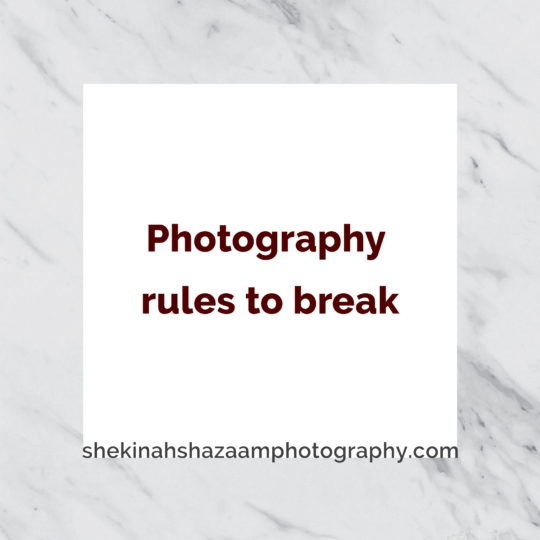


Sorry, the comment form is closed at this time.